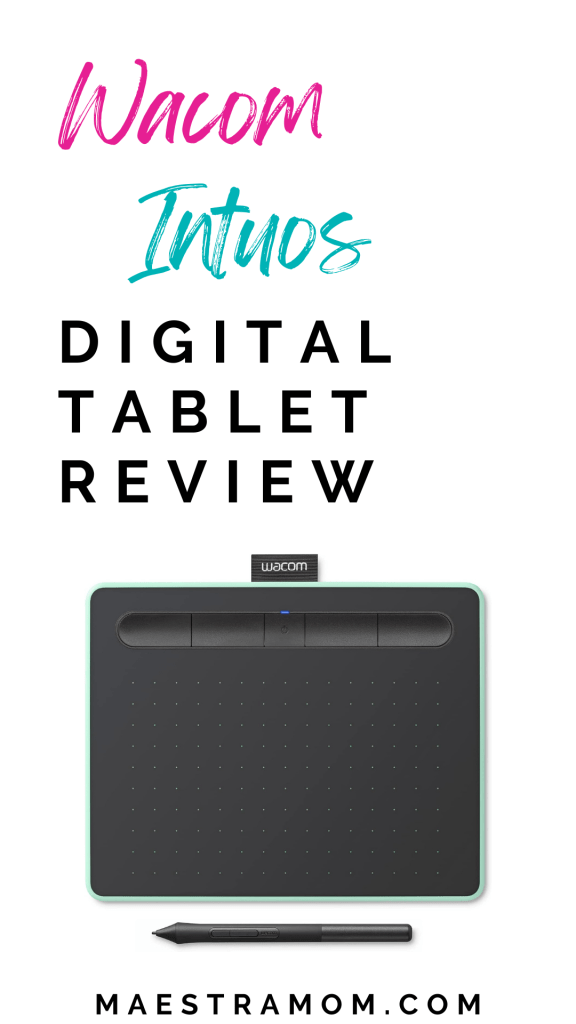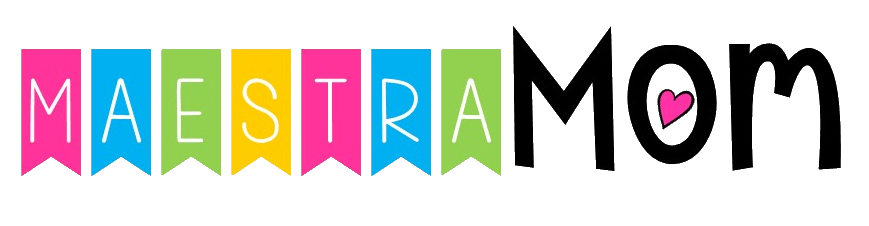Is a Wacom Intuos tablet a good buy for a total beginner interested in art and digital design? I snagged a Wacom Intuos with Bluetooth in the recently-released new color pistachio green to try out. I’ve given in a whirl along with my kids and here’s our honest review.
Want the quick review?
We really loved this graphics tablet – even for design beginners like kids! Keep scrolling or jump ahead to get all your questions answered.
Disclaimer: I received a Wacom Intuos with Bluetooth for the purpose of reviewing the product. However, all opinions are my own. I’m also a participant in the Amazon Services LLC Associates Program. If you purchase through my link, I can earn a small commission. I only review products that I have used myself and truly believe in. Thank you for supporting my family!
Jump Ahead:
- What is a Wacom Intuos Tablet?
- What is a Wacom Intuos Tablet used for?
- Can you use a Wacom tablet without a computer?
- Can a Wacom Intuos use Bluetooth?
- Are Wacom tablets good for beginners?
- What applications work with Wacom Intuos tablets?
- Are there free apps you can use with a Wacom Intuos?
- Do you get free software with Wacom Intuos?
- Can you use Wacom Intuos to turn handwriting into text?
- What’s special about the Wacom Intuos pen?
- What I liked best about the Wacom Intuos
- What I didn’t like about the Wacom Intuos
What is a Wacom Intuos Tablet?
A Wacom Intuos graphics tablet is a super slim, lightweight digital pen tablet. Since Wacom is the industry leader in digital design tablets, the Wacom Intuos is an excellent choice for professionals but easy enough to operate for total beginners – even kids.
This digital pen tablet comes in two sizes. The small model has a 7-inch active workspace area while the medium has a 10-inch active area. My tablet is the small size, and I found it easy to operate yet big enough to utilize effectively for digital design.
What is a Wacom Intuos tablet used for?
When I was first offered the opportunity to do a Wacom Intuos review, I wasn’t quite sure what exactly the product could do. I soon discovered this powerful, compact graphics tablet can be used for so many varied purposes related to art, creativity, and graphics design!
You can use a Wacom Intuos tablet for:
- Digital drawing
- Digital painting
- Digital clip art creation
- Animation
- Comic drawing and Manga
- Graphics design
- Product design
- Architectural design
- Illustrating
- Gaming and game design
- Video and film editing
- Photo editing
Can you use a Wacom tablet without a computer?
The Wacom Intuos is designed to work alongside a computer. It cannot be used independently as a stand-alone tablet as it has no screen or internal memory. It is compatible with Mac, PC, Android, and also works with Chromebook.
However, if you’re looking for a stand-alone graphics tablet, Wacom offers the Intuos Pro that can store sketches in its internal memory and function independently.
Can a Wacom Intuos use Bluetooth?
Yes, some models of the Wacom Intuos have Bluetooth connectivity and can easily connect to your computer! That’s the model that I was sent to review, and it’s been fantastic. I’m a lounger, so I love that I can set my laptop over on the ottoman and curl up with the graphic tablet on my lap to get work done. The compact design coupled with the Bluetooth technology and battery free pen means no cords or cables to hamper my creativity!
Are Wacom tablets good for beginners?
The Wacom Intuos is easy enough to navigate that my 6-year-old was able to quickly pick up the pen and start sketching. In fact, she had a blast using the free download of Clip Studio Paint Pro and it kept her occupied for a very long time!
On the other hand, my older daughter, who considers herself a more serious artist, was proud to produce some beautiful digital sketches! She enjoyed how the pen was so sensitive to pressure and its incredible accuracy. She was amazed that she could draw as well using the tablet as she could on paper.
If you’re a beginner to digital art and design, there are tons of YouTube tutorials with tips and tricks using the Wacom Intuos. You can also find videos that walk you through the various free software downloads that come with the tablet. That makes it super easy to get started – even if you’re a total novice.
Wacom Intuos Small Bluetooth Graphics Drawing Tablet
Portable for Teachers, Students and Creators, 4 Customizable ExpressKeys, Compatible with Chromebook Mac OS Android and Windows – Pistachio
What applications work with Wacom Intuos tablets?
Since Wacom creative tablets are the industry standard for drawing tablets, they are compatible with just about every professional creative software out there.
Some popular software to use with your Wacom are:
- Adobe Photoshop
- Corel Painter
- Adobe illustrator
- Clip Studio Paint
- Krita
- Autodesk SketchBook Pro
- Boris FX
- Painter Essentials
While this tablet is easy enough for casual artists, it is sophisticated enough for professionals, too. Wacom has been the gold standard of graphic tablets for quite a while and is used by top studios for animation, illustration, game design, films, and more.
Are there free apps you can use with a Wacom Intuos?
Yes! There are multiple free apps and software that you can use with your Wacom Intuos. You can find free apps available in the Microsoft or Google Play Stores.
Here’s a few free apps:
Wacom Notes
A notepad that converts your handwritten notes into typed text and can export to email, DOC and SVG. It also has a search feature to find information within your handwriting and semantic ink links that share additional information about what you’re writing.
Bamboo Paper
A digital paper notebook to write, draw, and sketch. You can add images and photos, too.
Sketch Board
A free sketching and drawing tool with unlimited canvas for writing or painting.
Notebook Pro
A free app designed to replace a whiteboard, paper, projectors for remote teaching and anywhere you need a virtual canvas. You can write on PDFs, draw, and work with images and photos, too.
Blender
A free 3D creation suite for modeling, sculpting, 3D animation, video editing, and more.
Do you get free software with Wacom Intuos?
Yes, your Wacom Intuos comes with free creative and educational software trials lasting from 3 months to 2 years, depending on the software. To take advantage of these free trials, all you have to do is register your device and download the software from the Wacom website. Easy peasy!
Free Creative Software:
- Affinity Suite (Photo, Designer, Publisher)
- Bamboo Player
- Boris FX
- Capture One
- Clip Studio Paint EX and Pro
- Concepts
- Corel Aftershot Pro 3
- Corel Painter Essentials 8
- Magma
- Shapr3D
- Skylum
- Toonboom
Free Education Software:
- Collaboard
- Explain Everything
- Kami
- Pear Deck
- Limnu
Can you use Wacom Intuos to turn handwriting into text?
Yes, the Wacom Intuos can convert handwritten notes into text using the free Wacom Notes app. It’s very easy to use. I found it could read my print and my cursive. It was quick and easy!
>>> FREE Bible Songs for Kids
What’s special about the Wacom Intuos pen?
One of the biggest selling features of the Wacom Intuos with Bluetooth graphics tablet is the incredibly accurate digital pen. I was blown away by the sensitivity and pressure perception of this stylus when drawing. Plus, you can rest your hand or palm on the tablet without worrying about it messing up your work, as only the input from the digital pen is recognized.
Here’s what makes the Wacom Intuos pen so amazing:
- Super-accurate
- Natural pressure sensitivity with 4096 levels of pressure
- Electro-magnetic resonance technology
- Battery free
- Natural drawing experience
- Ergonomic design
- Light weight
- Comfortable to hold and use
- Precise
- Easy to control
- Spare nibs store inside the pen
- Additional flex nibs are available for purchase
- Two customizable buttons
- Built-in pen tray on the tablet
Wacom Intuos Medium Bluetooth Graphics Drawing Tablet
Portable for Teachers, Students and Creators, 4 Customizable ExpressKeys, Compatible with Chromebook Mac OS Android and Windows – Pistachio
What I liked best about the Wacom Intuos
DESIGN
I love how compact and slim this graphics tablet is and yet it seems durable! The tablet is about as thick as my cell phone, but super lightweight and portable. It’s easy to throw in my bag and go without adding weight or bulk. The pen nibs are tucked inside the pen itself and the pen tucks into the pen loop, so it’s never lost, either. Plus, the Bluetooth capability means no cables or cords to get in the way ever!
COLOR
I got my Wacom Intuos in pistachio green, and it’s a beauty. In actuality, it’s more like a soft mint green. I get tired of all my devices being black or gray, so this was a great change! The green rim means I can easily find it when I casually cast it aside, too! But it’s available in black as well, if that’s your jam.
CAPABILITY
Also, I’ve been impressed with the capabilities and precision of the Wacom Intuos. As my laptop converts to a tablet and has a touch screen and stylus, I wasn’t convinced I really needed a digital drawing tablet. But after using the Wacom Intuos, I quickly understood the difference between drawing on the computer screen and drawing using the tablet. The Wacom Intuos offers a much more pen-and-paper feel that allows me to achieve exactly what I was intending.
Another nice feature is the small dots across the active tablet area. This looks similar to a bullet journal, and is helpful for drawing lines, boxes, and knowing where you are on the page.
VARIABILITY
I tried out the tablet for drawing, sketching, painting, editing photography, converting handwriting to type text, and educational apps for product creation for my TPT store.
In every software application I tried, I found the Wacom Intuos to integrate flawlessly and increase my workflow and productivity. It’s just so easy to use. Using a mouse cannot compare to the ease of using the Wacom pen when it comes to digital creation.
This would be a fabulous tool for online educators. Using the Wacom Intuos, you could easily grade and provide feedback directly onto student’s tests and papers. It could also be used for digital online teaching, such as drawing math problems in real time. There’s a lot of possibilities here for educators!
I did not try out any 3D animation, game design, Manga or comic design (that’s not my cup of tea) but I can easily see why the Wacom tablet is recommended for those interested in that type of digital art.
Want more Reviews?
- Giboard Balance Board Review – for family exercise
- Tick Talk Watch for Kids Review
What I didn’t like about the Wacom Intuos
The strangest thing for me to get my head around when I first started using the tablet was that it had no screen. The tablet stays completely black. So, you have to adjust to writing on the tablet and seeing the results up on your computer screen. It took a few minutes, but I adapted to it much more quickly than I had anticipated.
The same was true, also, of the ratio from the tablet to the computer. Since my computer is a 16-inch and the tablet active area is 7 inches, I had to adjust to the size differences in how the sketch appeared on the screen. I found it to be super easy for drawing purposes.
However, where I struggled the most was in handwriting. Inevitably, my handwriting came out looking huge and clunky like a child’s. However, I’m sure I’ll adapt to that in future as well!
Truly, there were no major drawbacks and those were pretty minor!
Wacom Intuos Medium Bluetooth Graphics Drawing Tablet
Portable for Teachers, Students and Creators, 4 Customizable ExpressKeys, Compatible with Chromebook Mac OS Android and Windows
The Wacom Intuos Review – Best Gift for Aspiring Artists
Whether you’re a professional graphics designer, a student, or a beginner (even a child) interested in design, this drawing tablet is a great digital pen tablet choice for any artist. In all truth, if you have an aspiring artist in your family or a child interested in any area of design creativity, the Wacom Intuos makes a fabulous gift.